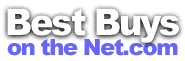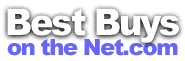Cookies @ BestBuysOnTheNet.com
Cookies allow us to qualify your purchases for cash back awarded to you by
BestBuysOnThenet.com. They also help us to ensure that the coupons and special offers you click on at
BestBuysOnTheNet.com will be validated. Please enable and accept cookies, both
first and third party through your Web browser.
Please Note: "Cookies" cannot be used to retrieve personal data from your hard drive, install a virus, or
obtain any information about who you are. Cookies are small text files placed on your hard drive while browsing a web site.
They contain text that allows our site to display the proper information based on your browser type and preferences. Please see our complete
privacy policy
for more information.
How To Set Your Browser To Accept
Cookies
Internet Explorer 6
- On the Tools dropdown menu, select Internet Options.
- In the Internet Options dialog box, click the Privacy Tab.
- Move the Security slider to the Medium level or lower
and click OK.
Internet Explorer 5
- On the Tools dropdown menu, select Internet Options.
- In the Internet Options dialog box, click the Security tab.
- Make sure the Internet icon is selected.
- Move the Security slider to the Medium level or lower, and then click OK.
Internet Explorer 4.x
- On the View menu, select Internet Options.
- In the Internet Options dialog box, click the Advanced tab.
- Scroll down to the Security section, and then click to select the checkbox next
to "Always accept cookies."
- Click OK.
Netscape 6 + 7
- On the Edit menu, select Preferences.
- On the Category menu, select Privacy and Security.
- On the Privacy and Security menu select Cookies.
- Click the box next to "Enable all cookies."
- Click OK.
Netscape 4.x
- On the Edit menu, select Preferences.
- On the Category menu, select Advanced.
- Click the box next to "Accept all cookies."
- Click OK.
AOL 5.x
- Select My AOL.
- Choose WWW, and click the Security tab.
- Go to Custom Level, find "Cookie," and click "Enable."
- Click OK.
For additional help with AOL browsers please visit the
AOL Help page
on enabling cookies.